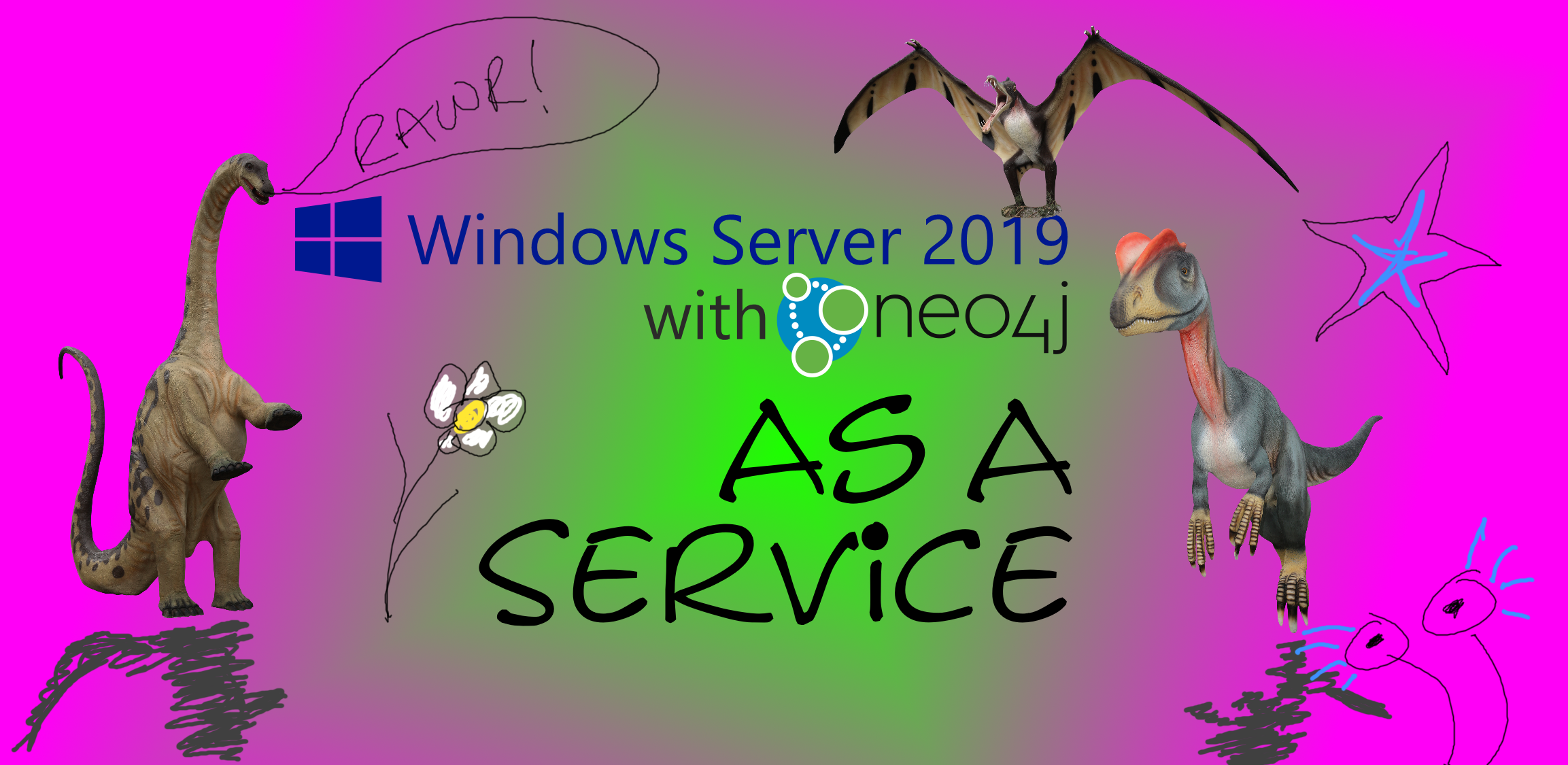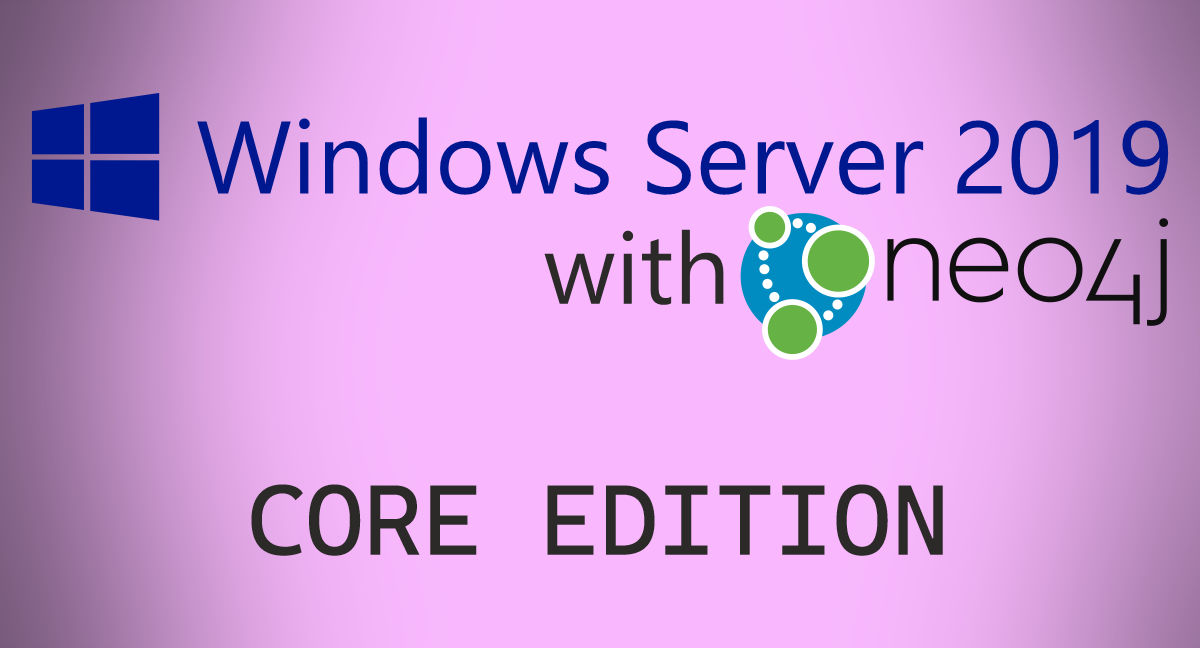Running Neo4j as a Service on Windows Server 2019 Core
I know most of you will be here for the EPIC title picture, the dinosaurs are from http://deviantart.com/susannehs/ – I hope she isn’t too disappointed 😮 The other art, well, that’s all mine… if you want graph information – feel free to ask, and if after seeing that picture you want art – let’s talk!…